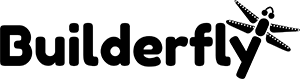If you want to transfer a large amount of product information between Builderfly and another system, then you can use a specially-formatted spreadsheet to import or export that data. Builderfly uses CSV files to perform this kind of bulk task.
Check out more on,
- Importing products with a CSV file
- Exporting products with a CSV file
Importing products with a CSV file
Importing products is useful if you switched to Builderfly from another platform or if you need to make changes to your products or inventory.
On this page,
- Importing products with a CSV file
- Import products after making changes to your CSV file
Importing products with a CSV file
Steps:
- From your Builderfly, go to Products.
- Click Import.
- Click Choose File in the Import products by CSV file window
- Locate your CSV file, then click Open.
- Click Upload file
Import products after making changes to your CSV file
If you wish to make changes to your products using a CSV file, then you need to export your products first. You can make changes to your CSV file in a spreadsheet program like Google Sheets, then import your updated CSV into the admin.
Steps:
- From your admin, go to Products.
- Click Import.
- In the Import products by CSV file dialog, click Choose File.
- Locate your CSV file, then click Open.
- Click the Overwrite existing products that have the same handle checkbox.
- Click Upload file
Exporting products with a CSV file
You can export your products to a CSV file to help:
- Moving your existing products to a new Builderfly store.
- Creating a backup of your products.
- Editing your products in bulk using a spreadsheet
On this page,
- Export your products
- Filter and export your product list
Export your products
Steps:
- From your admin, go to Products.
- Click Export
- From the dialog box, choose the products you want to export:
- The current page of products
- All products
- Products you have selected
- Select which type of CSV file you want to export.
- Click Export products
Filter and export your product list
You can always use filters to organize your products list before exporting. If you need to change only some of your products, then you can add a filter.
Steps:
- On the Products page in Builderfly, add a filter using conditions that list only the necessary products.
- Export your products list, and make sure that you select the option to export only the products matching your filter.