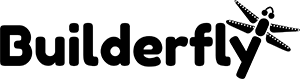If you sell your products using an online store, then you can customize the style of your checkout pages in the theme editor. Add your company logo, change the colors, or choose a new font to make the checkout match your
business.
Check out more on
- Upload a background image for the banner
- Add a logo to the checkout page
- Add a background image or color to the main content area
- Change the font on the checkout page
Upload a background image for the banner
At the top of each checkout page, a banner displays your store name. You can change the background image of that banner. Choose an image that matches your brand.
Steps:
- From your admin account, go to Settings > Checkout.
- In the Style section, click Customize checkout to open the theme editor.
- In the BANNER section, click Upload image, or select an image that you have already uploaded to your library.
- Click Save.
Add a logo to the checkout page
You can add your store logo to all checkout pages. If you’re using a banner image, then the logo appears on top of it. You can position your logo on the left, right, or center of the banner area on the checkout pages.
Steps:
- From your admin account, go to Settings > Checkout.
- In the Style section, click Customize checkout to open the theme editor.
- In the LOGO section, click Upload image, or select an image that you have already uploaded to your library.
- Select a position for the logo.
- Select a size for the logo.
- Click Save
Add a background image or color to the main content area
You can add a background image or color to the main content area of the checkout pages. This is the area where your customers enter their shipping and payment information, so make sure that you can still clearly read the
fields on the background.
Steps:
- From your admin account, go to Settings > Checkout.
- In the Style section, click Customize checkout to open the theme editor.
- In the MAIN CONTENT AREA section, add a background color or image.
- Click Save
Change the font on the checkout page
You can select from a list of fonts to customize your checkout pages
Steps:
- From your admin account, go to Settings > Checkout.
- In the Style section, click Customize checkout to open the theme editor.
- In the TYPOGRAPHY section, click the Headings drop-down or the Body drop-down, and then select a font.
- Click Save