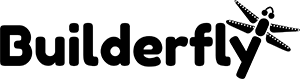Besides fulfilling orders and taking payment, you may require to tag open orders, review the order’s Timeline, add notes to them, or follow up with the customer.
Check out more,
- View an order’s Timeline
- Add tags or notes, or edit an order
- Contact a customer about an order
- View the order status page of an order
- Archive a fulfilled order
View an order’s Timeline
You can view the detailed history and write notes and comments for orders in the Timeline section of the order details page.
Steps:
- From your Builderfly admin account, go to Orders.
- Click the order whose Timeline you want to view.
- On the order details page, scroll to the Timeline section
Add tags or notes, or edit an order
Steps:
- From your admin, go to Orders.
- Click the number of the order that you want to update. 3. You can make the following changes:
a) Edit customer information
b) Add or remove order notes
c) Add or remove order tags
Contact a customer about an order
Builderfly stores all your customers’ contact information. You can add additional contact information by clicking Edit in the Contact section of the order page and entering the details.
Steps:
- From your admin, go to Orders.
- From the Orders page, click the number of an order from the customer that you want to contact.
- In the Contact section, click the customer’s email address.
- In the Contact customer dialog, enter the message that you want to send.
- If you want to send a copy of your message to your own email address or the store’s Account email, then click the box beside the address that you want to use.
- Click on Review email
- Once you review the email, click Send Notification.
View the order status page of an order
When your customers complete a checkout, they’re given a URL to the order status page, which is the final page of the checkout process. They can track the status of their order on this page, and might contact you if they have questions about their order.
Follow these steps to view order status page,
- From your Builderfly admin, go to Orders.
- Use the search box to find your customer’s order. You can search for the order if you have any of the following information:
a) receipt number if the order was created in Builderfly app
b) customer name
c) order number
d) customer email address. - Click the order’s number to view its details.
- Click the More actions menu, then click View order status page:
Archive a fulfilled order
When you fulfill an order, you can archive it to remove it from the list of open orders. To see a complete list of your archived orders, you can apply a filter to your orders list.
Steps:
- From your admin account, go to Orders.
- From the Orders page, click the number of the order that you want to archive.
- Click the … button.
- Click Archive to archive the order
You can see your order will now be displayed as archived.